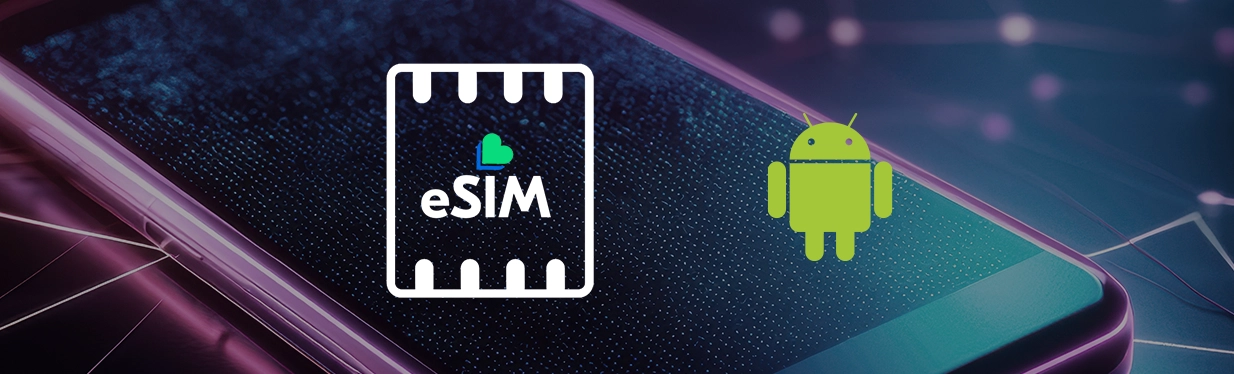

How to Move Your eSIM to a New Android Phone
Thinking of upgrading your Android? Moving your eSIM to your new device is often straightforward, thanks to Google's built-in eSIM transfer feature. This tool is designed to securely migrate your mobile plan from your old phone to your new one with just a few taps.
While this feature is becoming more common, it's not universal yet. It's most reliable on devices like the Google Pixel and newer Samsung Galaxy models (such as the S24 series). The process can vary slightly depending on your phone's manufacturer, but here’s a general guide to get you started:
- After setting up your new phone, head to the Settings app.
- Navigate to "Network & Internet" or "Connections."
- Find and tap on "SIM manager" or a similar option.
- Select "Add eSIM."
- Choose the option to "Transfer SIM from another device."
- At this point, unlock your old phone and place it near your new one. A prompt should appear on your old device's screen.
- Follow the on-screen instructions on both phones to confirm the transfer. Once completed, your eSIM will be active on your new Android, and you'll be ready to go.
What to Check Before You Transfer Your eSIM?
A little preparation can go a long way. Before you start the transfer, run through this quick checklist:
- Confirm Device Compatibility: The most crucial step is to ensure both your old and new phones support eSIM technology. Most modern Androids from manufacturers like Google, Samsung, OnePlus, and Motorola are compatible, as are iPhones running iOS 16 or newer. If you're using an older model, it’s always a good idea to check its specifications online.
- Back Up Your Important Data: While your eSIM transfer shouldn't affect your personal files, it's always smart to back up your contacts, photos, messages, and apps. Use a cloud service or an external drive to make sure nothing important gets lost in the process.
Tips for a Seamless eSIM Transfer
To ensure everything goes smoothly, keep these tips in mind:
- Unlock Your Devices: If you're switching to a new mobile carrier as well as a new phone, ensure both devices are unlocked. A locked phone can prevent the eSIM from activating correctly with a different network.
- Use Your Carrier's App: Many mobile providers have their own app that can simplify the eSIM activation process. Check the Google Play Store to see if your carrier offers one.
- Keep Your Software Updated: Make sure both your old and new phones are running the latest version of their operating system. Software updates often include bug fixes and improvements that can prevent transfer errors.
Troubleshooting Common eSIM Transfer Issues
Run into a snag? Here’s how to handle some of the common problems:
- eSIM Won't Activate: If your eSIM isn't activating after the transfer, a simple restart of both devices can often fix the issue. If you used a QR code, try scanning it again.
- Seeing Error Messages: Error messages can pop up if your internet connection is unstable. Make sure both phones are connected to a strong Wi-Fi network. Also, double-check with your carrier to confirm they support eSIM services on both of your specific device models.
- Contact Carrier Support: If you've tried everything and are still having trouble, it's time to contact your carrier's customer support team. They have the tools and knowledge to troubleshoot more complex issues and can guide you through the final steps.
Ready to Make the Move?
With Lyca Mobile UK, managing your eSIM is a breeze. You have the flexibility to download, remove or reinstall your eSIM whenever you need making the switch between Android devices as simple as possible. Choose a Pay As You Go plan and pay monthly SIM only that works for you, follow the steps above and enjoy uninterrupted 5G connectivity on your new phone from the moment you set it up.
